How to Make an Interact Quiz for Your Website (Step-by-Step Guide)

What if your website could make potential customers feel like you understood them personally?
When we started completely re-designing our brand & website as the final step of our transition from branding photographers to business coaches, this was a question that I spent a lot of time thinking about. Unlike photography, where people come to our website to see our portfolio and photos that we’d previously taken, as a business coach our customers’ buying decisions are largely based on “do they get me?” and “can they help me solve my problems?”.
We put a lot of time into writing copy that resonated specifically with our clients, and showing examples of how we’ve helped solve problems similar to theirs. But at the end of the day, that's assuming that everyone that lands on our website relates to an average persona, when we know there’s a couple specifically unique problems that we help our clients solve.
This is the power of a quiz. With a couple questions, we can get deep individually with people using the words that immediately feel like we understand exactly where they are, give them personalized results (at scale), and build a lead list where we’re automatically nurturing each person with personalized tangible action steps they can take.
If you haven’t checked it out yet, we built a quiz called What’s Keeping You Stuck?, that helps creative entrepreneurs identify what’s preventing them from growing their business and making more money.
Building the quiz and the personalized email sequences was divided into 3 main parts, the first two of which we’ll cover in this blog post:
- Part 1: Used chatGPT to plan out the quiz
- Part 2: Set up the quiz in Interact
- Part 3: Created 6 sequences of 7 emails that send automatically in Kit
Brainstorming Our Quiz Topic + Questions (Using ChatGPT)
As business coaches, we provide our coaching clients notes of what we discussed and tangible action steps for them to take after each session. This is an ABSOLUTE GOLD MINE for a tool like chatGPT, which can quickly summarize the common topics we talk about clients, structure specific advice we give on each topic, and put it all in the verbiage that our clients are actively using. Let’s look at a few of the exact prompts we used to create our quiz:
Dividing our expertise into categories/niches (aka quiz results we can personally speak to):
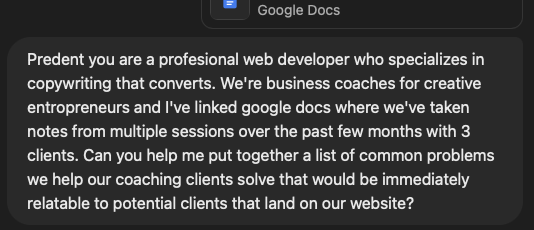
We linked notes from 20-30 hours worth of coaching calls with our best fit clients, and started with the big picture “common problems we help our coaching clients solve”. If you’re doing this, you could also pull out frameworks, types of clients you work with, limiting beliefs, or many other options.
Quick Tip: If you don’t have notes from coaching calls, what other output of content/knowledge have you already created? An email list, your social media feed, or even podcast interviews? These are all places where you can tap into previous work you’ve done to save you time in creating your quiz.
This grouped the most common problems into 6 easy-to-understand categories. With some refinement (ie: clarifying follow up prompts) they became the results for our quiz, setting us up to confidently build our email nurture sequences for each.
Creating the quiz questions in a relatable way our audience:

Since we had already anchored chatGPT on our notes from coaching client calls, it was then able to pull specific examples for the 10 questions it put together for our quiz. After we did some refinement, made sure it had no duplicates, and confirmed the copy was written in our brand voice, we were able to move forward with inputting the questions into Interact.
A couple helpful things we learned for using chatGPT to make a quiz:
- On the first pass some questions had 2 answers for the same category. We simply had to tell it, “there were duplicates in the answers, can you do another pass and make sure each of the 6 categories have answers for each question?”
- At first it didn’t capture our brand voice quite right, so we asked it to “use our instagram @joandlyndon as reference for our brand voice”
- We found GPT-4o did the best job of writing questions, but trying different models is a great way to get different results if you aren't loving the results it’s giving you
Building the Quiz in Interact (Step-by-Step):
When starting a new quiz in Interact, we had 3 options for how we wanted to go about making a quiz:
- Start from Scratch - the one that we’ll walk through here, since we built a quiz specifically from our coaching notes & we wanted to embed it in our website match our branding
- Generate with AI - a really great option if you want chatGPT to ask you a few questions and that will help you decide on a title, theme, and put together questions
- Clone a template - if you’re not matching specific branding this is a great short cut to create a great looking quiz even faster
Once you decide how you’ll be making a quiz, you’ll need to decide what type of quiz you’re wanting to create. For separating quiz takers into categories or niches, we selected “Personality” since that’s the type of quiz designed to identify which category most closely matches the quiz takers answers.
Building a quiz in Interact is broken down into 4 main steps:
- Cover - this is made up of a title, photo, description, and button (optionally skippable if you have a custom quiz page on your website)
- Questions - each question is manually entered with either text, photos, or both, then mapped to a result
- Results - each result gets it’s own page you can fill out or redirect to a unique url
- Lead Generation - we directly linked to Kit’s API to create leads, start them in a sequence based on results, and add a tag

It’s simpler if you do the results page first, so that’s where we’ll start.
Defining Results
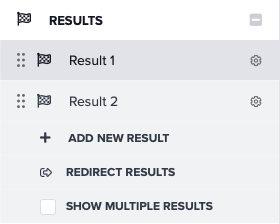
Each result needs to be created first to be available for mapping once you start creating your questions. Once you have the result created, you can either put the results page directly into Interact, which has an adequate (but simple) editor, or you can “redirect results” so that once someone finishes taking your quiz they will be redirected to a page on your website for their results.
On our quiz this is what our results looked like once they were created since we chose to redirect to pages on our website which gave us more options to make it feel fully on brand for us, and it’d give us better Google Analytics tracking data.
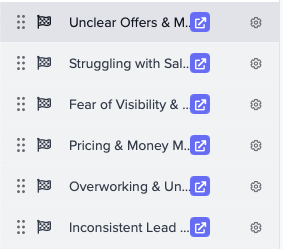
This is what the top of one of results page looks like (all our results pages are based on the same template to save designing effort):
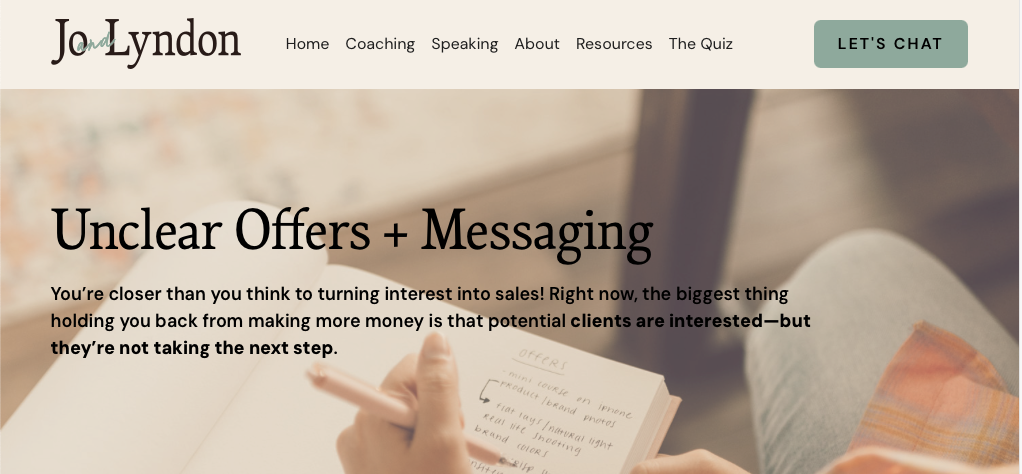
One note: if you choose to redirect you have to use the javascript embed code, because the iframe will show the redirect page windowed inside of the iframe window this help doc goes further in depth.
A great results page is made up of 4 parts (taken from this blog post by Interact co-founder Josh where he goes much deeper on all things quizzes):
- Quiz Results (10-15 words): “Your result is…”
- Quiz Results Sub-Heading (15-25 words): One sentence description of result & what it means
- Quiz Result Sections (30-100 words each, at least 2, and up to 25 sections): "Suggestions for your result", "Product recommendations for your result", "How to improve as your result", "Famous people who are your result", etc
- Suggested resources or products (1-6): These can be your resources, products, services, or affiliate links.
Our results pages are all structured like this (you could also take the quiz and see your personalized results):
- Title + Sub-title (screen shot above)
- Why This Matters
- What to Do Next (5 specific action steps pulled directly from our past coaching call notes)
- How We Can Support You (CTA to coaching with us)
- What Happens Next (setting expectations about being on a 2-week email sequence of action steps they can take)
Adding Questions and Answers:
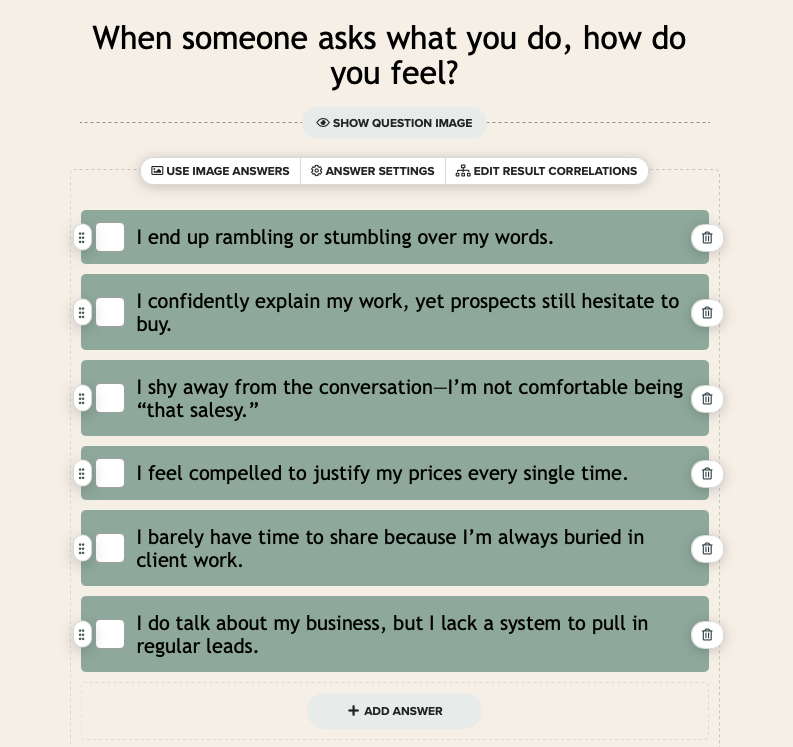
The question editor is really easy to enter in questions & answers. Since we already had our quiz set up, we could simply copy and paste the answers into each question as we built it out. There were also options to add a photo to the question, or put photos for each of the answers if it’s applicable to the quiz you’re putting together.
At the top of the editor you have color and text formatting options to customize the branding of your quiz.

Once we had all the answers for a question set up we clicked “edit result correlations” to select which result (that we previously set up) each answer is “mapped” to in a simple drag and drop process.

Setting Up Lead Generation
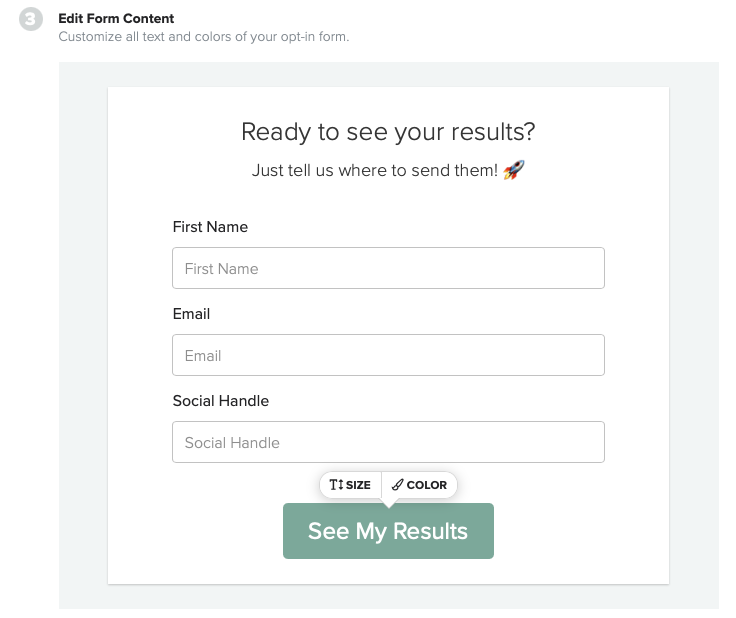
When we turned on Lead Generation we were given the options to define which fields are included on the form, whether those who take the quiz get to skip entering their information in order to see their results, and the branding of the form. Since we chose to redirect our results, this is the last Interact screen people see before being redirected to our custom web page.
After you set up your Opt-In form you can set up an integration with your email platform (you can see a list of integrations that Interact has here). Since we use Kit for our email marketing, it was a really simple process of getting our API Key + API Secret from the setting in Kit and adding them to Interact to connect our accounts.
Then we set up what happens in Kit once someone submits the Opt-In form:
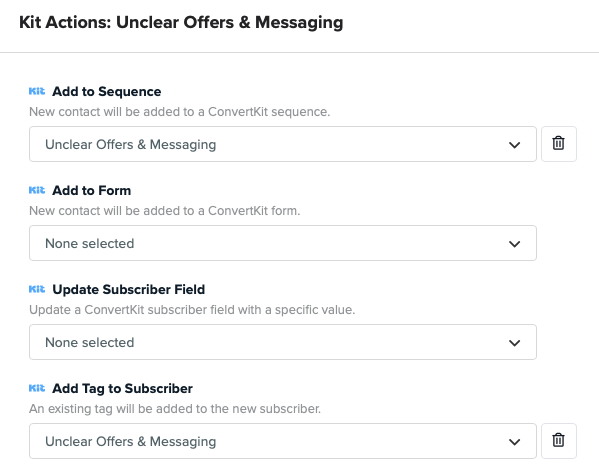
For our result of “Unclear Offers & Messaging” we have 4 options of what happens in Kit when they hit See My Results.
Since the accounts are linked, these drop downs only show things (Sequences, Forms, Fields, or Tags) that we’ve already created in Kit. Meaning, this is where our set-up process in Interact took a pause while we went over and set up the Tags & Sequences in Kit that we wanted to kick off after someone took the quiz (separate blog post about that coming soon). The simple answer is, we created 6 matching tags and sequences in Kit (in this blog post we break down using chatGPT to write those 42 emails).
We set up the first sequence email to be the “results” email, which automatically delivers from Kit’s sequence within minutes of someone submitting their information in Interact.
If you want to get fancy, or have specific use cases, you can even add actions in Kit based on individual answers to questions on the quiz.

The last step of setting up the Kit and Interact integration is Field Mapping. By default it matches email & first name, but we added a custom field on the opt-in form, Social Handle, and also created the custom field in Kit to map them together. Since most of our coaching clients have their biggest online footprint on their social media, having a social handle is valuable for us. For you that could be a website or a phone number. However, in our experience there is a measurable conversion drop for every extra field you add on an opt-in form, so make sure there's a good reason for each field.
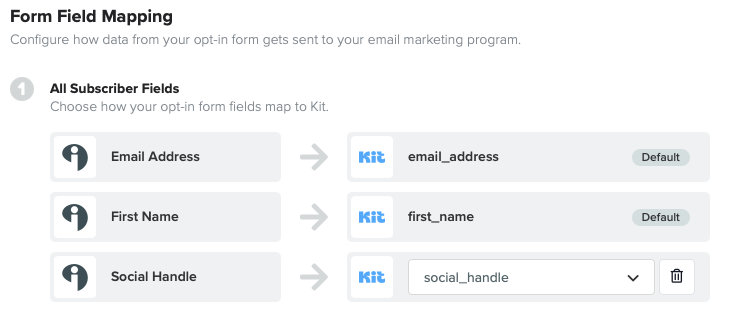
Publishing + Embedding
Now that we’ve built out our whole quiz, how do we get people to use it?
As soon as we hit publish, Interact offers us links or embed code for most possible use cases we’d have, and gives ways to customize them:
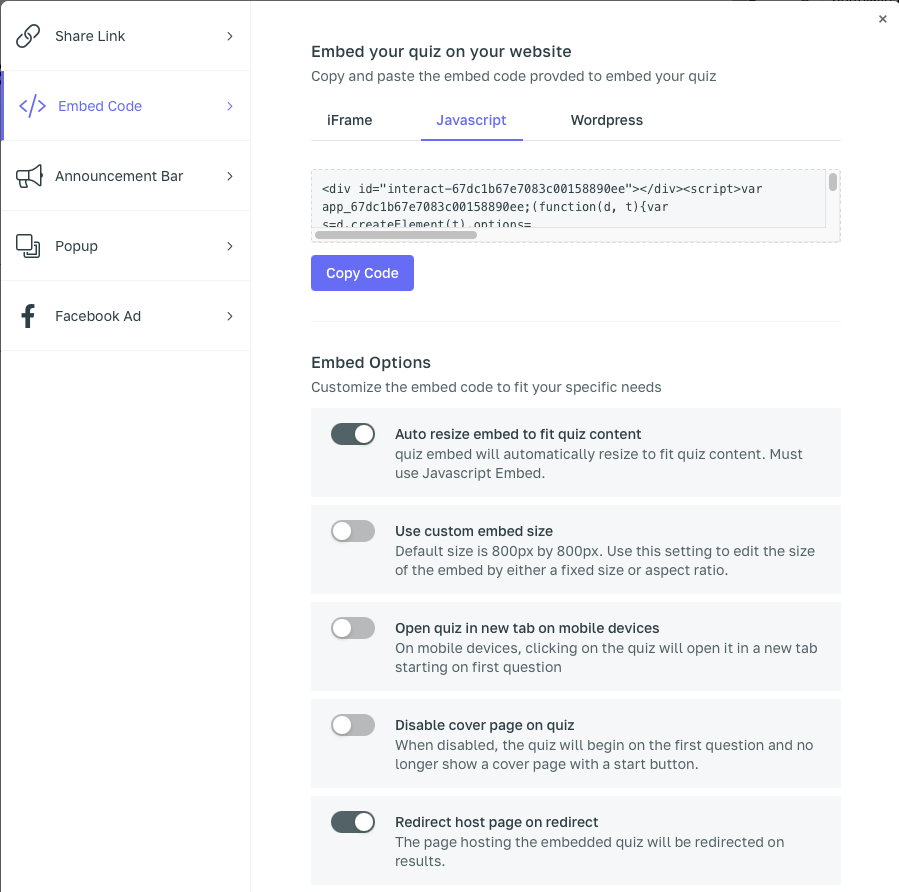
Conclusion
As of writing this we launched our quiz three days ago, and we already have a few people that have gotten their results and their first emails.
Creating a quiz can be as easy (using Interact’s built-in AI builder) or complicated (custom web pages for everything) as you’d like it to be. Having taken one of the more complicated routes, I’ve been genuinely impressed at how smoothly it works from a quiz taker’s point of view. All the pages are on-brand, the questions feel personal, and it makes it feel like we’re talking directly to people in a way that we’ve never been able with previous websites our business has had.
If you’re considering building out a quiz with chatGPT, Interact or Kit and have follow up questions from this blog post, feel free to shoot us a DM on Instagram @joandlyndon or send us a message on our contact page.
Lastly I’d like to thank Josh from Interact for the DM he sent us asking if we’d like to try out Interact. I can already see how it’ll be a game changer for our business!
_____
This article was written by Lyndon Bradfield, the left brain of Jo & Lyndon. When he’s not building quizzes with Interact, he’s probably reading articles on business related topics, has his head in a book, is training for Mt. Kilimanjaro, or is supporting our incredible coaching clients. Curious about our coaching? You can find more info on our coaching offers and schedule a free 15-30 minute intro call here
